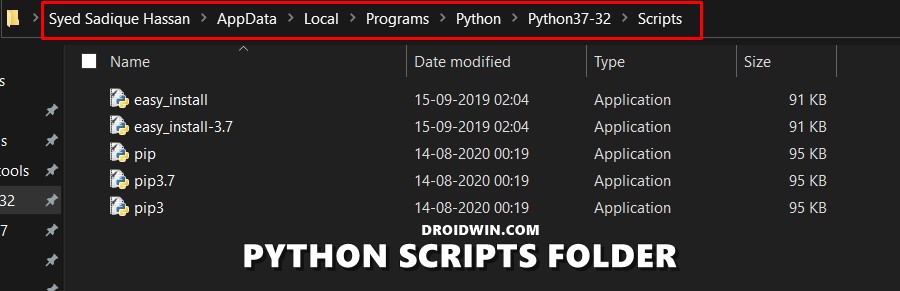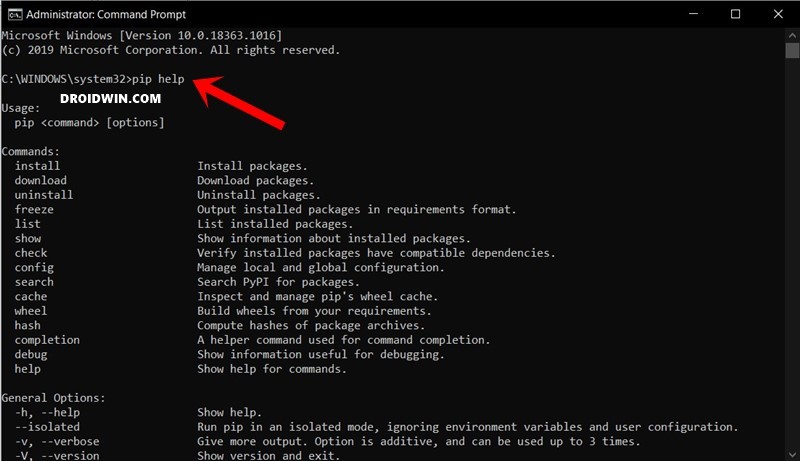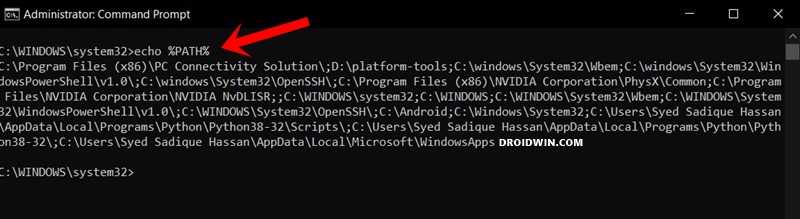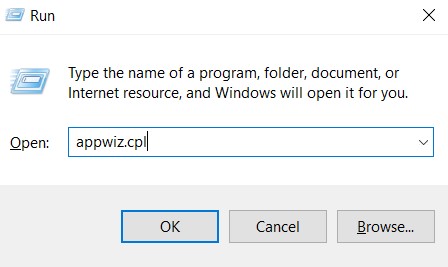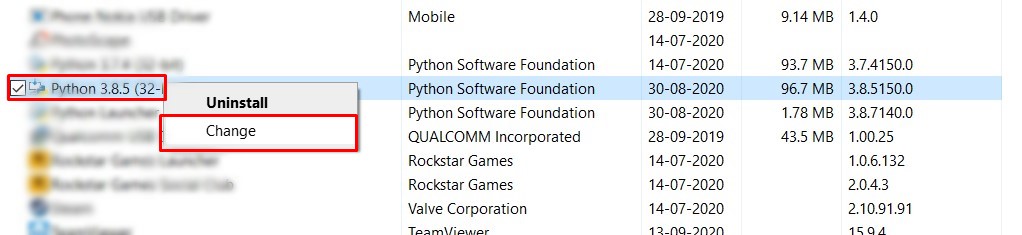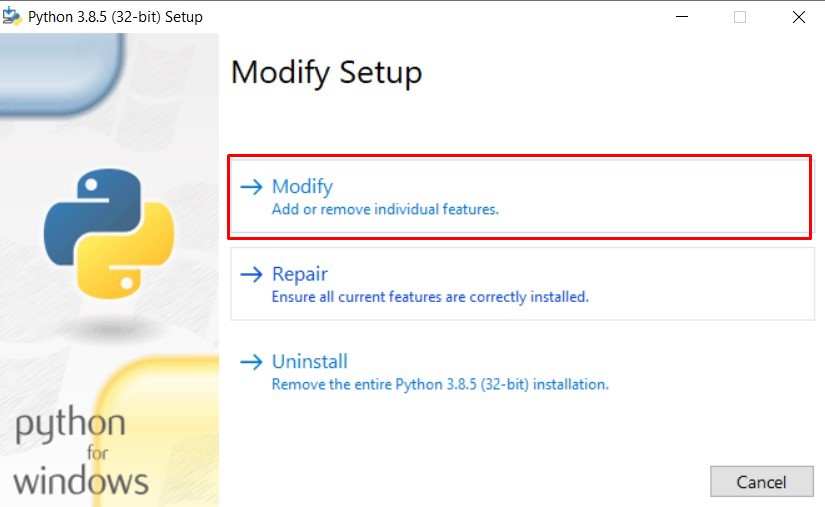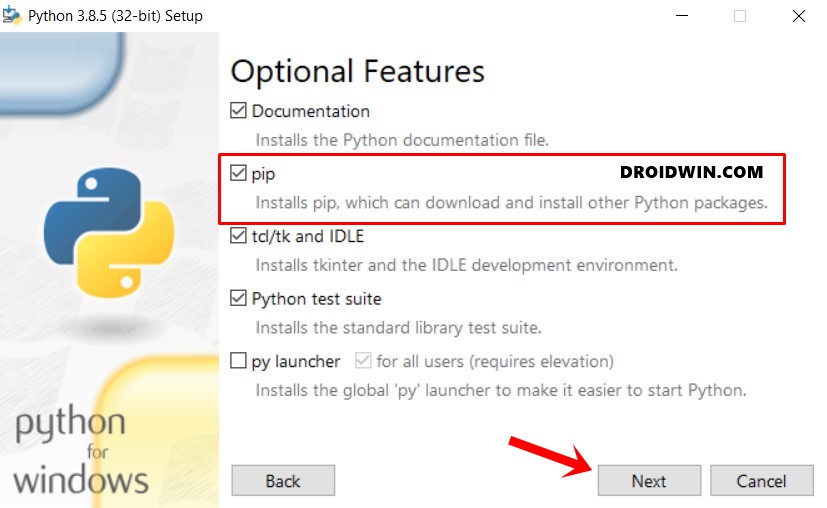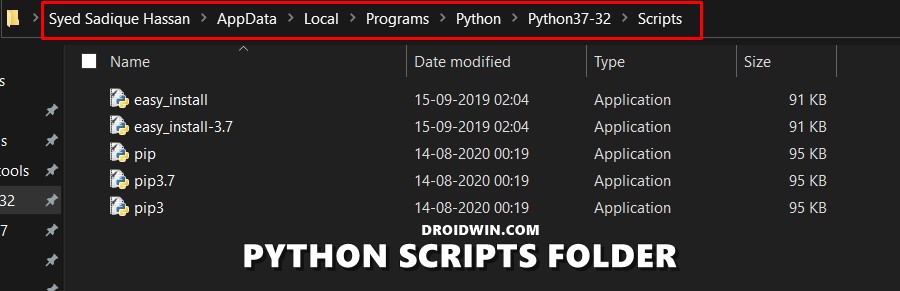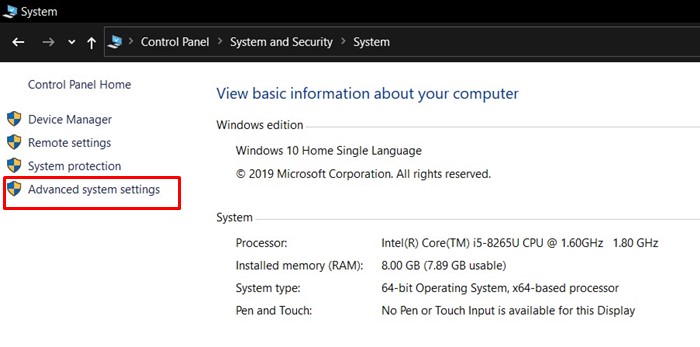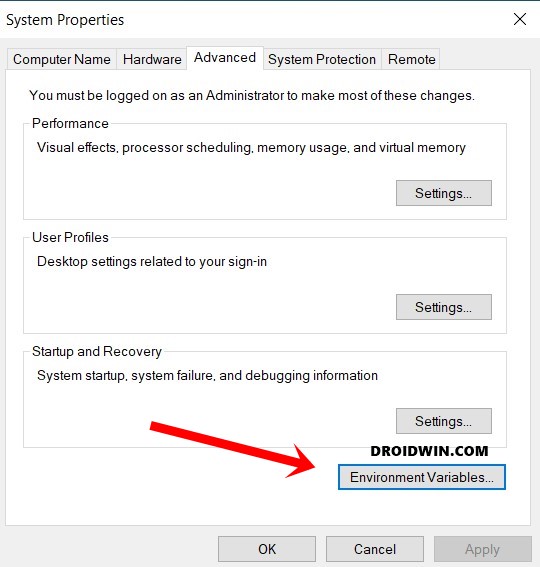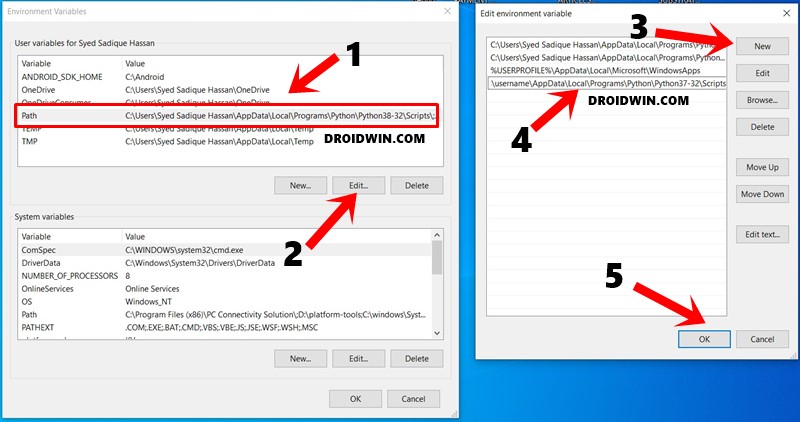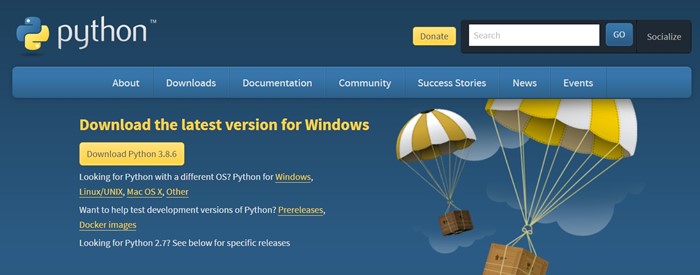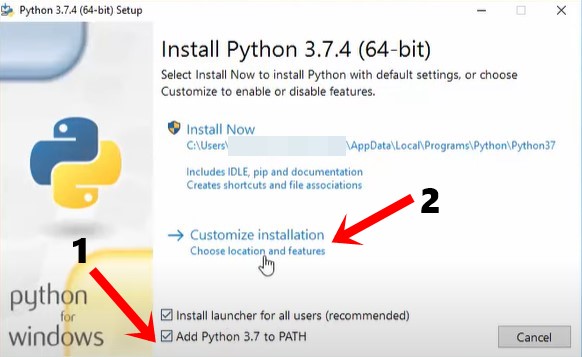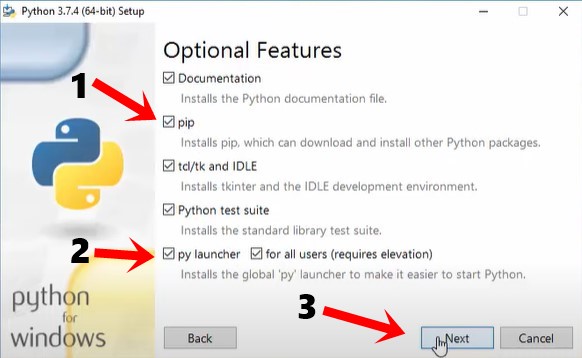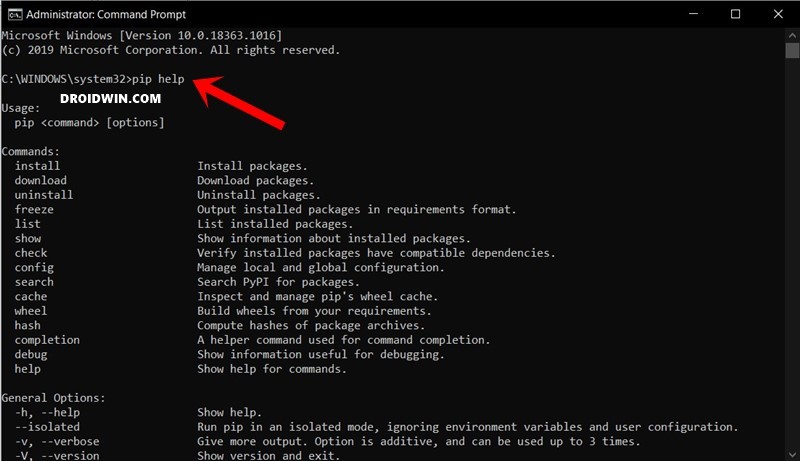Apart from that, there has been a new tool in town for Samsung devices that is able to directly download the official OTA from the Samsung servers. For the unawares, the South Korean OEM doesn’t have any site where it officially uploads their firmware, so users are left with no choice but to take these unofficial tools (most of which are open source and their complete source code is right there on the GitHub repository). So all these types of tasks required Python and a few other tools. But unfortunately, due to the initial lack of knowledge about the Python, I always messed up a few steps and ended up with the ‘pip’ is not recognized as an internal or external command error. But not anymore. I did extensive research on this topic and found out the right fix for this issue. Do keep in mind that although the fix is just one, there are many different ways of achieving the said tasks. With that said, here are the five different methods to fix the aforementioned error. Follow along.
How to Fix Unauthorized Device with ADB Commands [3 methods]Fix Magisk Module Bootloop without TWRP RecoveryFix Mi Account Authorization | Unbrick Xiaomi | EDL ModeHow to Fix Error: Cannot load recovery.img
How to Fix ‘pip’ is not recognized as an internal or external command
Given below are five different types of fixes. The first one will make use of the setx command which the first time users might find a little bit hard to digest. In the next method, I have incorporated a little bit of GUI for the ease of executing the steps. The third one is the manual approach of rectifying thus issues. Then in the fourth method, we will show you how to have shared a handy tip as well that deserves your attention. Finally, the fifth and final approach calls for the re-installation of Python, but with a twist! With that said, I have personally tried the first three, and the fifth method and managed to fix out the ‘pip’ is not recognized as an internal or external command error. Personally, I have tried my level best to explain in a detailed manner as possible. Furthermore, I have also added screenshots of near about every step. This shall help our readers in their quest to fix this issue. Without further ado, let’s get on with the guide.
FIX 1: Adding the Path via setx Command
FIX 2: Adding the Path via GUI
If the above fix was too much to digest, then here I am presenting that above section in a slightly more generalized form. In this section, we will again show you the steps to Add Python to environment variables but would be taking the route that involves a user interface (and not any set of commands as such). Here are the steps in this regard to fix the ‘pip’ is not recognized as an internal or external command: With this, you have successfully added Python to the Environment variables using a handy graphical user interface. This in turn will fix the ‘pip’ is not recognized as an internal or external command error.
How to Install OTA Updates in Rooted Android DeviceHow to Permanently Install TWRP without TWRP ZIP File (only using TWRP.img file)Root Android Devices Without TWRP RecoveryHow to Fix TWRP Error 7 (While Flashing Custom ROM via TWRP)
FIX 3: Manually Adding the Path to the Environment Variables
In this section, we will be manually adding the location of the downloaded Python to the Environment Variables. Here are the required steps for the same: With this, you have dealt with the ‘pip’ is not recognized as an internal or external command error. Here is the fourth and final thing that we would like to draw your attention to.
How to Send Fake Live Location on WhatsAppAll Your Google Photos Album are Public by Default. Here’s how to fix it!How to Read WhatsApp Messages Deleted by Sender [No App Required]How to Restore an Old WhatsApp Chats Backup
FIX 4: Use the py -m command
FIX 5: The Nuclear Approach (via Python Setup)
If none of the above methods managed to fix up your issues, then this last method will definitely do the job for you. In this, we will be uninstalling python from your PC and then re-installing. But in between that, we would explicitly instruct Python to add the PIP installation to your PATH system variable. It will do so and then install Python on your PC. And this should fix the ‘pip’ is not recognized as an internal or external command error as well. here are the required steps for the same: That’s it. These were the different approaches towards fixing the ‘pip’ is not recognized as an internal or external command error. As I have stated initially, I have recently started with Python, hence if you find any errors in my above explanation, do let me know in the comments. Likewise, if you have any queries concerning the above steps, let me know in the comments. I will try my best to address and respond to all your queries. Peace!
Install Custom ROMs on any Android Device- Includes A/B PartitionFlash Custom ROM After Wiping Internal Storage Without SD Card or OTGHow to Go Back to Stock ROM from GSI ROM (All Android Devices)How to Flash Xiaomi Fastboot ROM without Mi Flash Tool
About Chief Editor