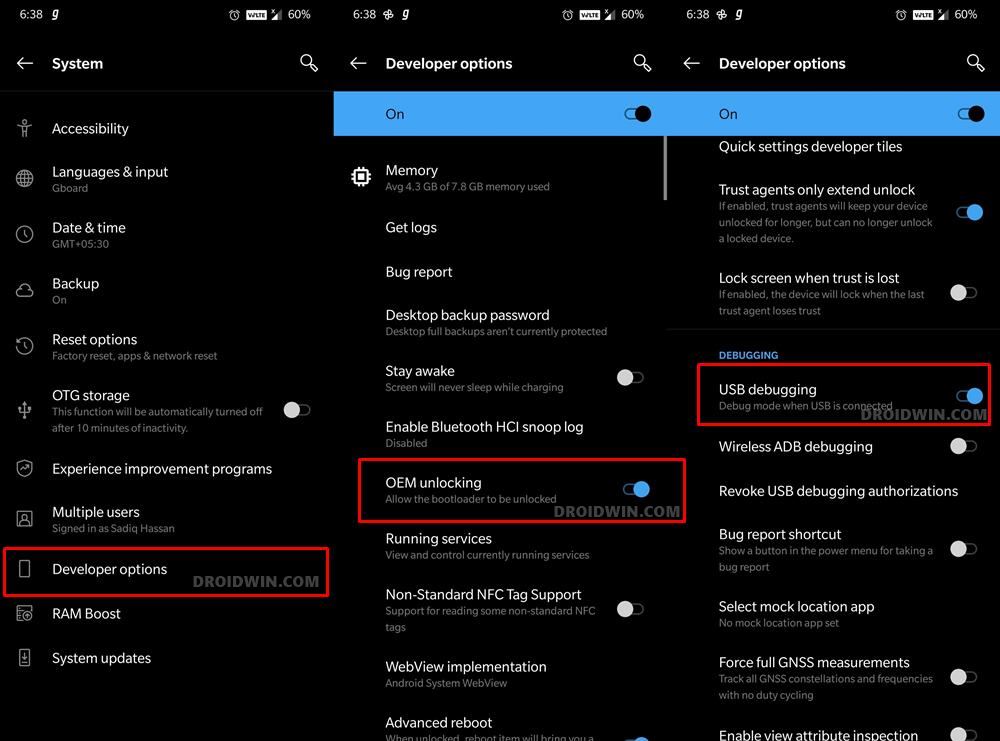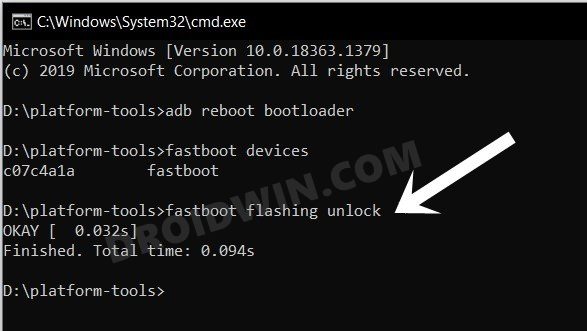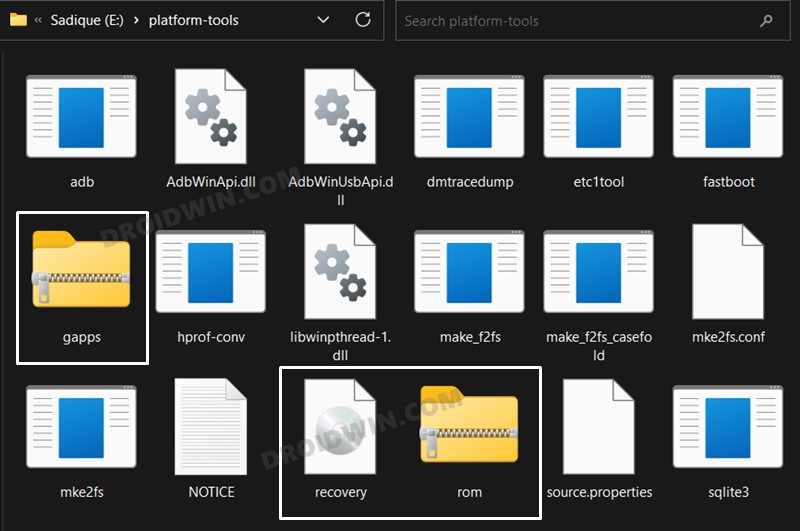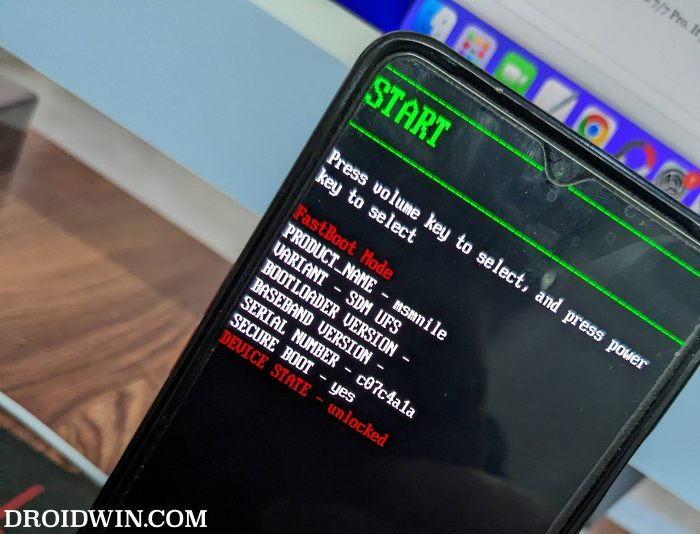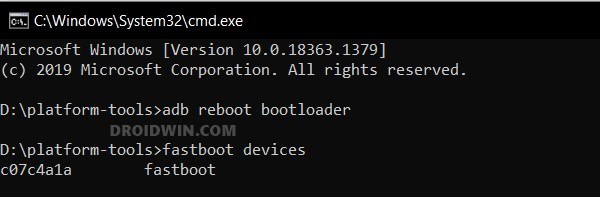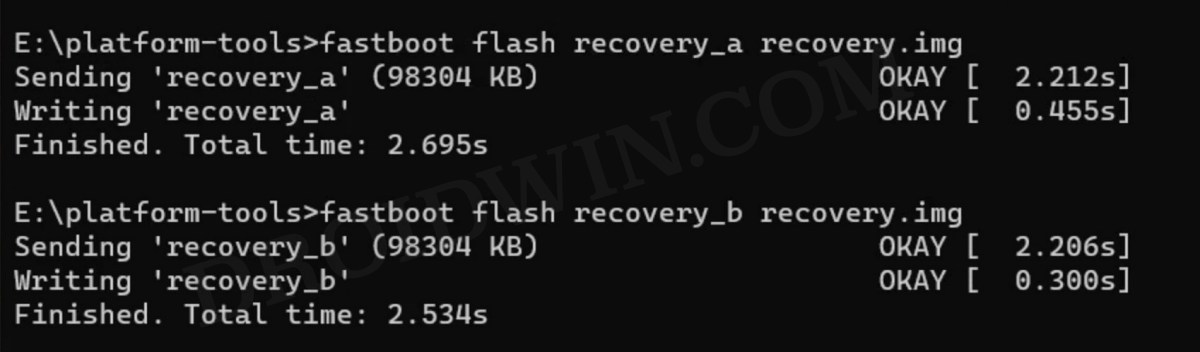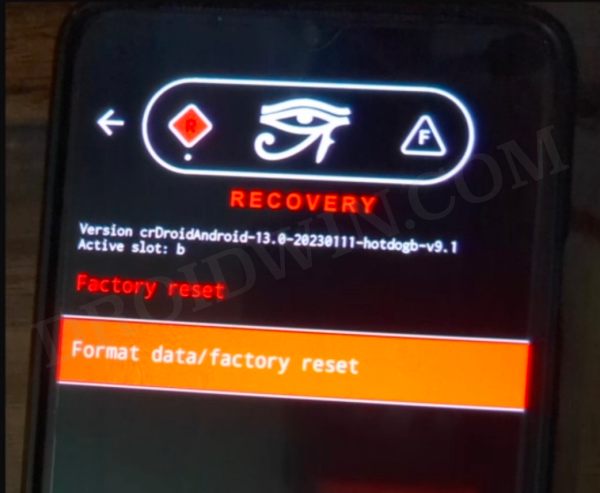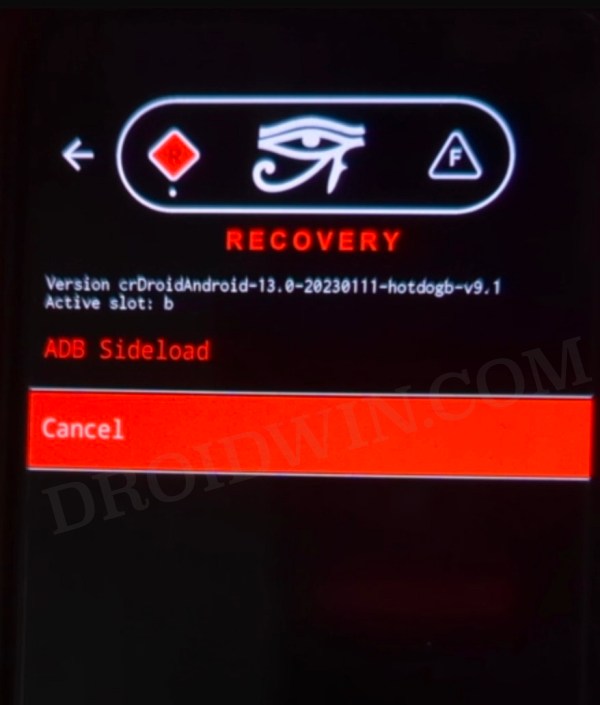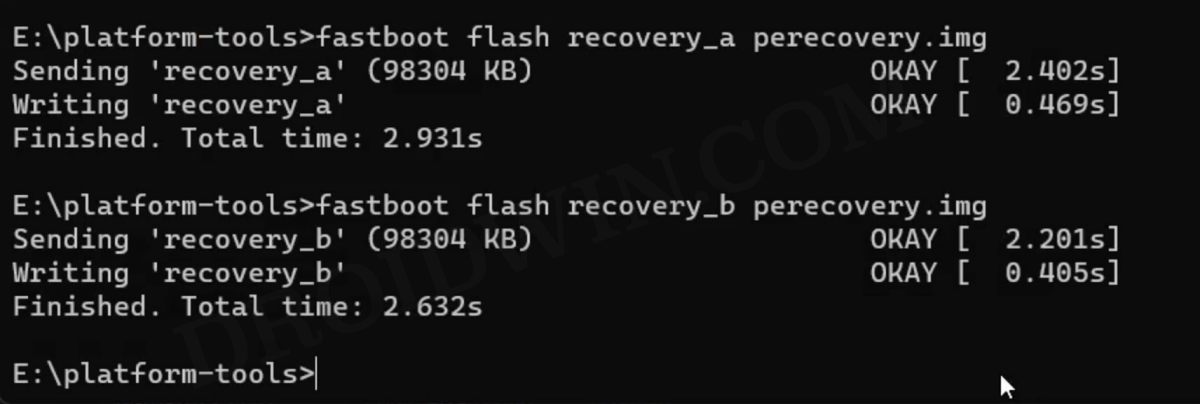Now, will be talking about another noteworthy player in this domain. crDroid has always been known to maintain an equilibrium between the features set and overall system ability, with the touch of the AOSP ecosystem. So on that note let’s make you aware of the steps to install the latest crDroid ROM based on Android 13 onto your OnePlus 7T/Pro. Follow along.
How to Install crDroid Android 13 ROM on OnePlus 7T/Pro
Before starting with the process, make sure to take a complete device backup beforehand. Droidwin and its members wouldn’t be held responsible in case of a thermonuclear war, your alarm doesn’t wake you up, or if anything happens to your device and data by performing the below steps.
STEP 1: Install Android SDK
First and foremost, you will have to install the Android SDK Platform Tools on your PC. This is the official ADB and Fastboot binary provided by Google and is the only recommended one. So download it and then extract it to any convenient location on your PC. Doing so will give you the platform tools folder, which will be used throughout this guide.
STEP 2: Enable USB Debugging and OEM Unlocking
Next up, you will have to enable USB Debugging and OEM Unlocking on your device. The former will make your device recognizable by the PC in ADB mode. This will then allow you to boot your device to Fastboot Mode. On the other hand, OEM Unlocking is required to carry out the bootloader unlocking process.
So head over to Settings > About Phone > Tap on Build Number 7 times > Go back to Settings > System > Advanced > Developer Options > Enable USB Debugging and OEM Unlocking.
STEP 3: Unlock Bootloader
Next up, you will also have to unlock the device’s bootloader. Do keep in mind that doing so will wipe off all the data from your device and could nullify its warranty as well. So if that’s all well and good, then please refer to our detailed guide on How to Unlock Bootloader of OnePlus 7 series
STEP 4: Download crDroid ROM, Recovery, GApps for OnePlus 7T/7T Pro
STEP 5: Boot to Fastboot Mode
STEP 6: Flash crDroid Recovery on OnePlus 7T/7T Pro
STEP 7: Factory Reset Device
STEP 8: Install crDroid Android 13 ROM on OnePlus 7T/7T Pro
STEP 9: Install GApps
STEP 10: Fix crDroid TouchScreen issues
Some users had reported that the touch screen is not working on their OnePlus 7T/Pro after booting their device to the crDroid ROM. If you are also facing this issue, then do check out our guide [and included video] on Touch not working in crDroid ROM Android 13 [Fixed].
That’s it. These were the steps to install the crDroid ROM based on Android 13 onto your OnePlus 7T/7T Pro. If you have any queries concerning the aforementioned steps, do let us know your doubt and the device that you are using in the comments. We will get back to you with a solution at the earliest.
Android 13 Battery Drain Issue: How to Fix [10 Methods]Uninstall Updates missing for System Apps in Android 13: How to FixHow to access Android 13 Data and OBB folder & transfer files in themThird-Party/Sideloaded Apps crashing in Android 13: How to Fix
About Chief Editor