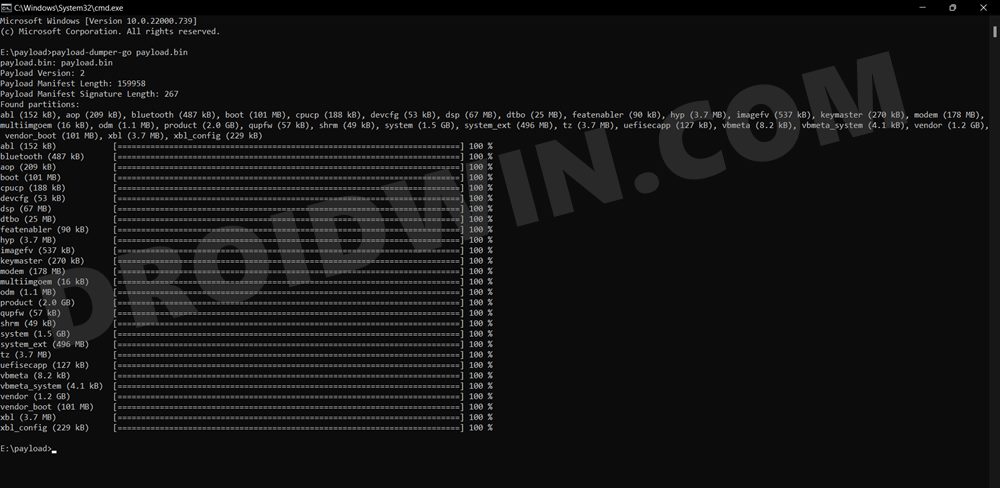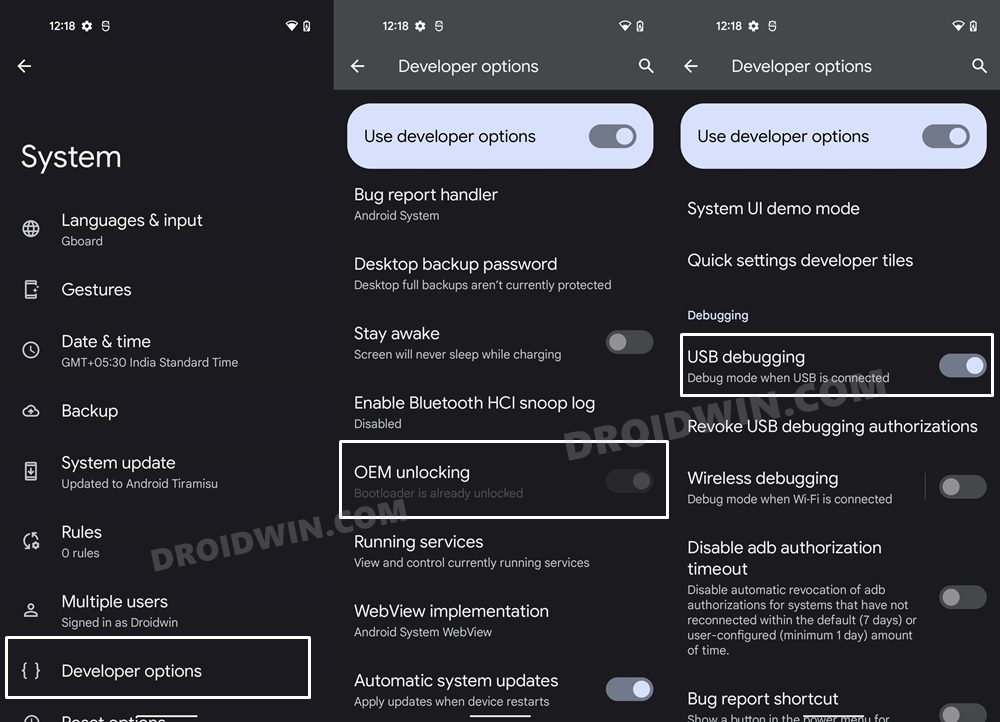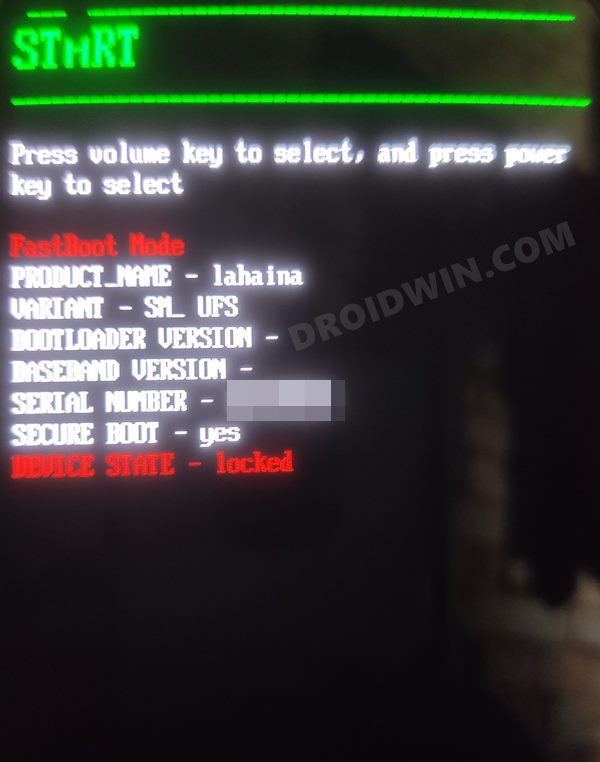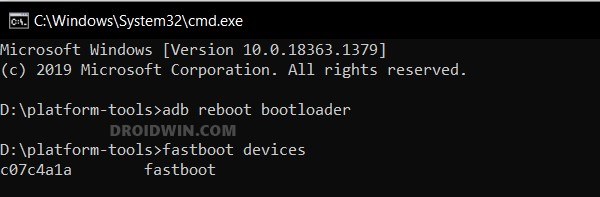However, Nothing seems to have broken this monopoly and has made its presence felt, in quite some style. And we aren’t just talking about the general users. It has a lot to offer to tech enthusiasts as well. Be it for flashing custom/GSI ROMs or gaining administrative access by rooting your device via Magisk, there’s a lot to look forward to. However, this is just one side of the coin. Unlocking the bootloader and rooting the device comes with a few downsides too [which we will discuss shortly]. Owing to this, many users prefer to return to the stock ecosystem. If you are also on the same page, then this guide shall help you relock the bootloader on your Nothing Phone 1. Follow along.
Why Should I Relock the Bootloader on Nothing Phone 1
Unlocking the bootloader brings in quite a few caveats with itself. Among them, it’s the failure of SafetyNet that results in the inability to use banking and payments apps that might prove to be of great inconvenience to the end users [though you could pass SafetyNet and use banking apps on rooted device]. Likewise, the Widevine L1 certification will be downgraded to L3, resulting in the inability to watch DRM contents in HD [though it could be fixed as well]. So if all these are way too much to deal with, then the best route forward is to relock the bootloader on your Nothing Phone 1. And in this guide, we will show you how to do just that.
How to Relock Bootloader on Nothing Phone 1
The below process will wipe off all the data from your device, so take a complete device backup beforehand. Droidwin and its members wouldn’t be held responsible in case of a thermonuclear war, your alarm doesn’t wake you up, or if anything happens to your device and data by performing the below steps.
STEP 1: Remove all Modules and Root
First and foremost, you will have to unroot your device, uninstall all the modules, and remove custom ROM and recovery. While you could do each of these tasks individually, but a shorter path will be to simply factory reset the device and then flash the stock firmware- all via fastboot commands. So refer to our guide on Nothing Phone 1: Flash Stock Firmware via Fastboot Commands.
STEP 2: Install Android SDK
First and foremost, you will have to install the Android SDK Platform Tools on your PC. This is the official ADB and Fastboot binary provided by Google and is the only recommended one. So download it and then extract it to any convenient location on your PC. Doing so will give you the platform-tools folder, which will be used throughout this guide.
STEP 3: Enable USB Debugging and OEM Unlocking
Next up, you will have to enable USB Debugging and OEM Unlocking on your device. The former will make your device recognizable by the PC in ADB mode. This will then allow you to boot your device to Fastboot Mode. On the other hand, OEM Unlocking is required to carry out the bootloader locking process.
So head over to Settings > About Phone > Tap on Build Number 7 times > Go back to Settings > System > Advanced > Developer Options > Enable USB Debugging and OEM Unlocking.
STEP 4: Boot Nothing Phone 1 to Fastboot Mode
STEP 4: Relock the Bootloader on Nothing Phone 1
That’s it. These were the steps to relock the bootloader on Nothing Phone 1. If you have any queries concerning the aforementioned steps, do let us know in the comments. We will get back to you with a solution at the earliest.
Nothing Phone 1: Download Stock Firmware | Fastboot ROM | Boot.imgNULL IMEI on Nothing Phone 1 after using Engineering Mode/CIT app [Fix]Root Nothing Phone 1 via Magisk Patched Boot.imgUnlock Bootloader on Nothing Phone 1 [and its Critical Partition]
About Chief Editor