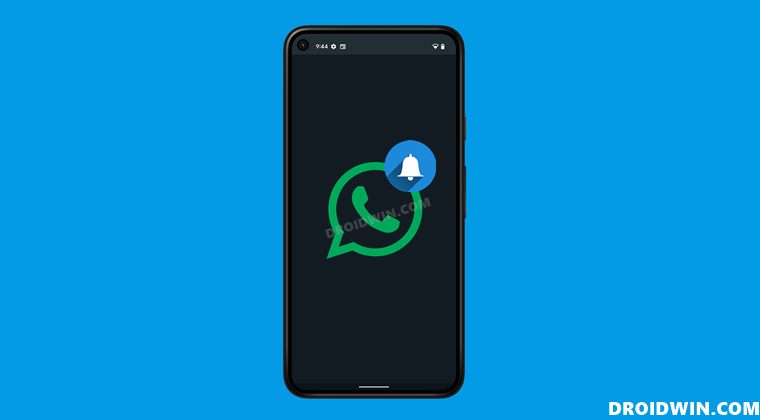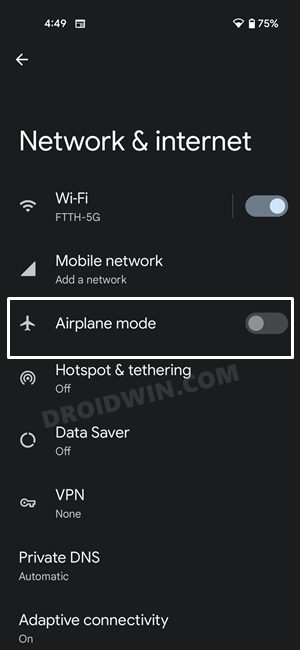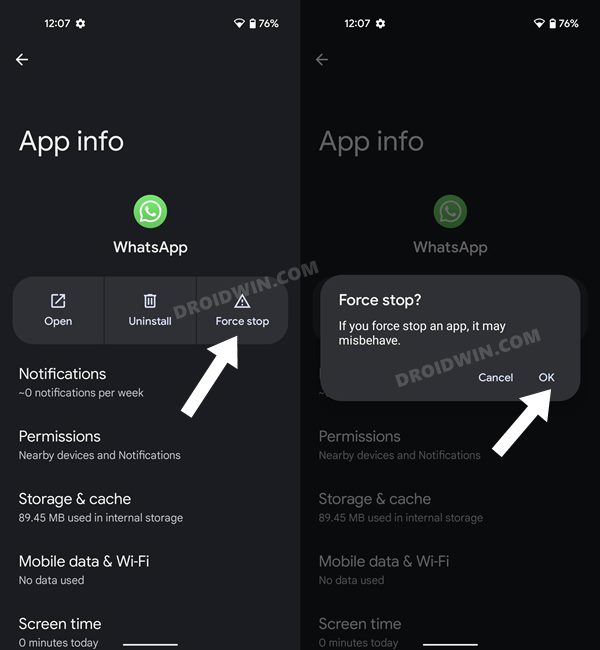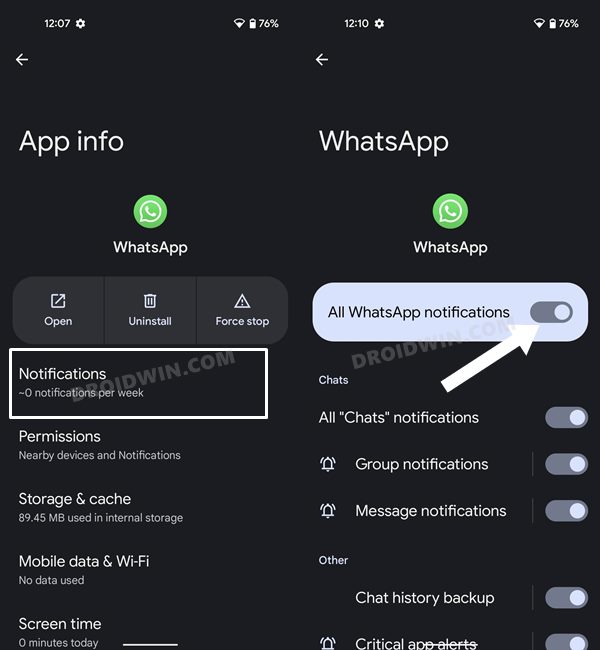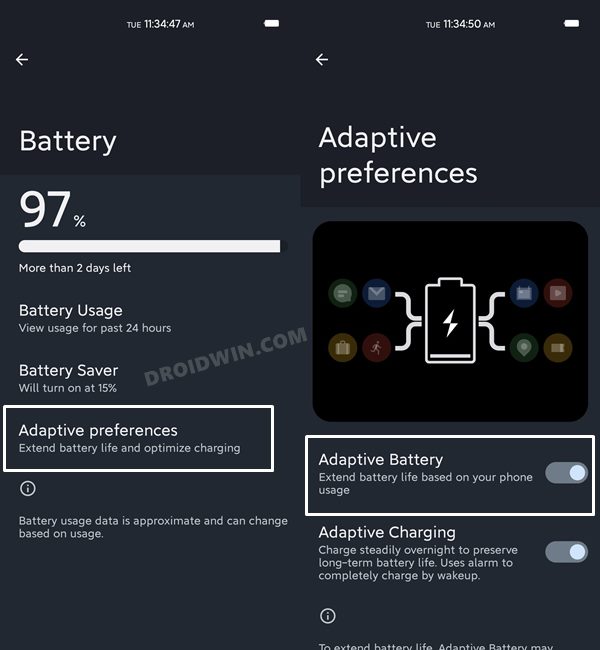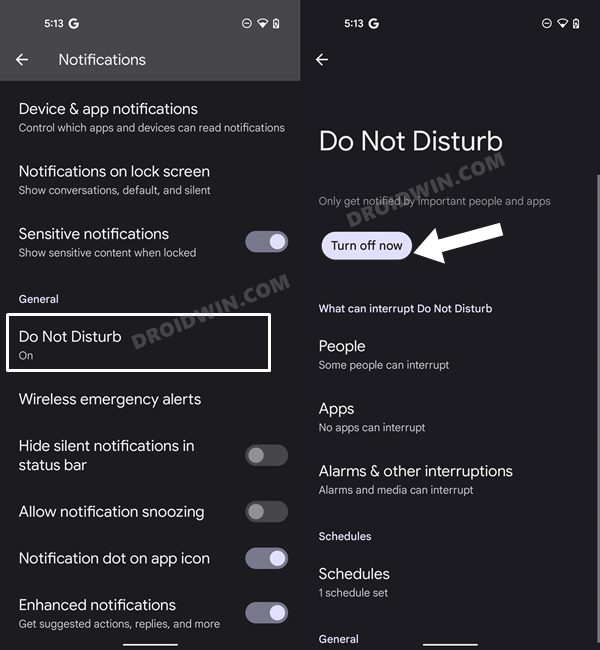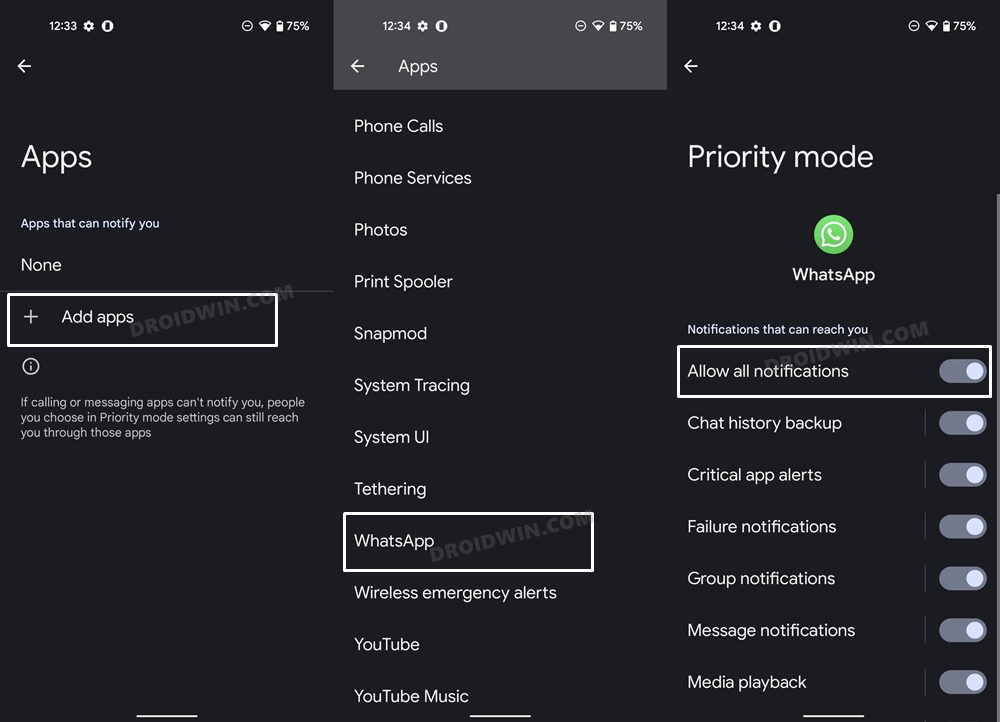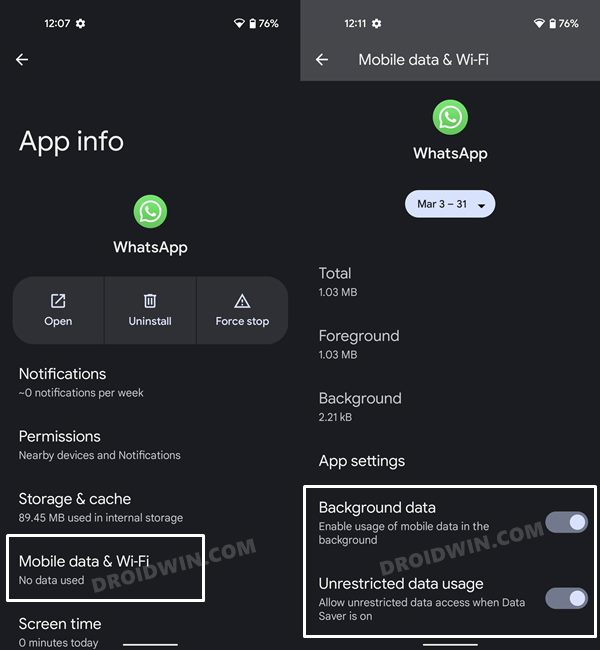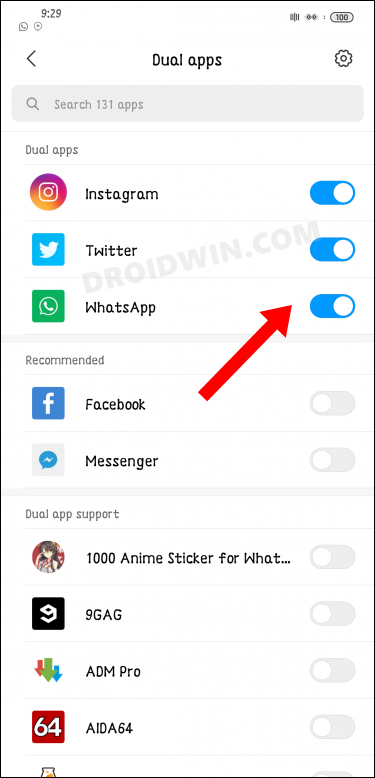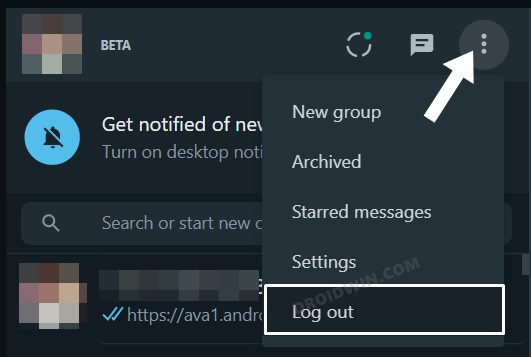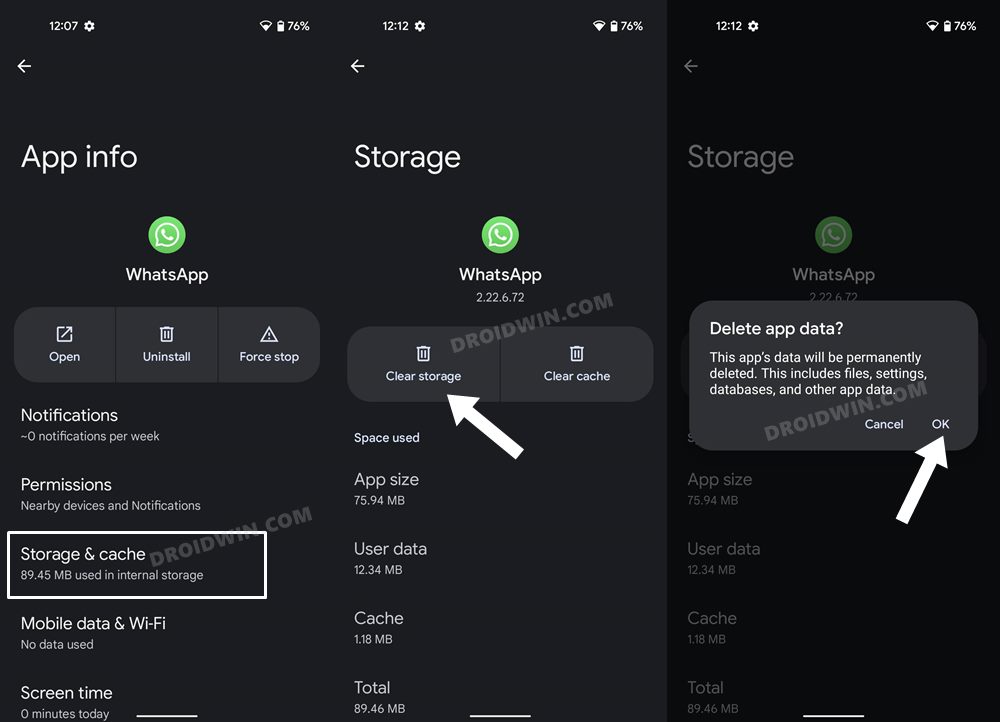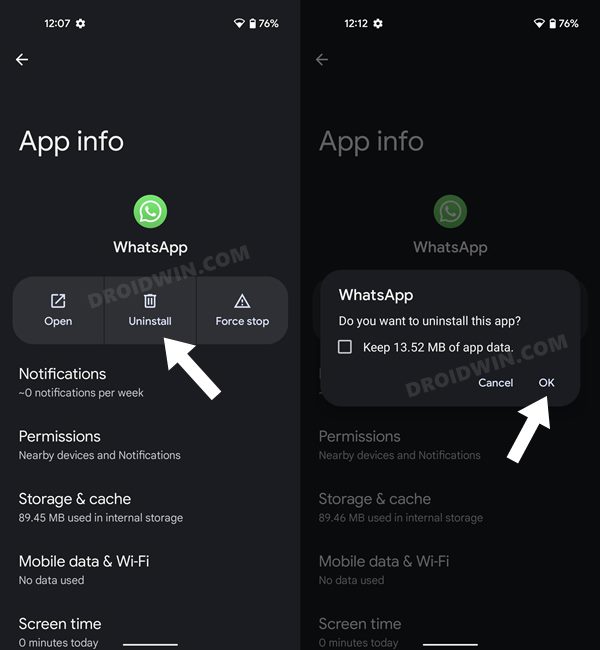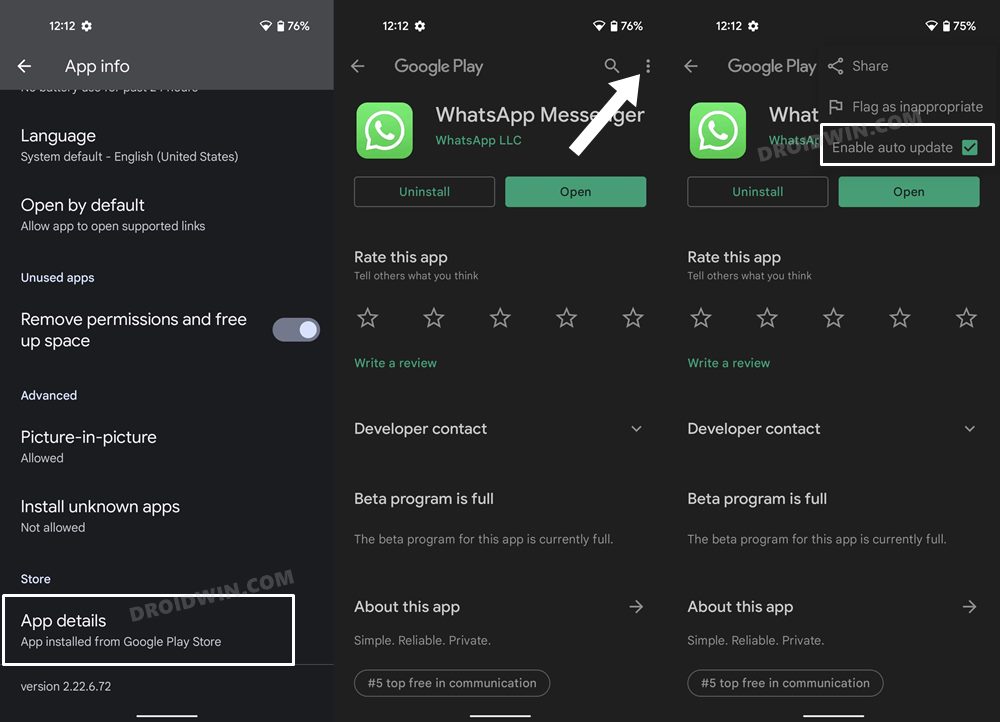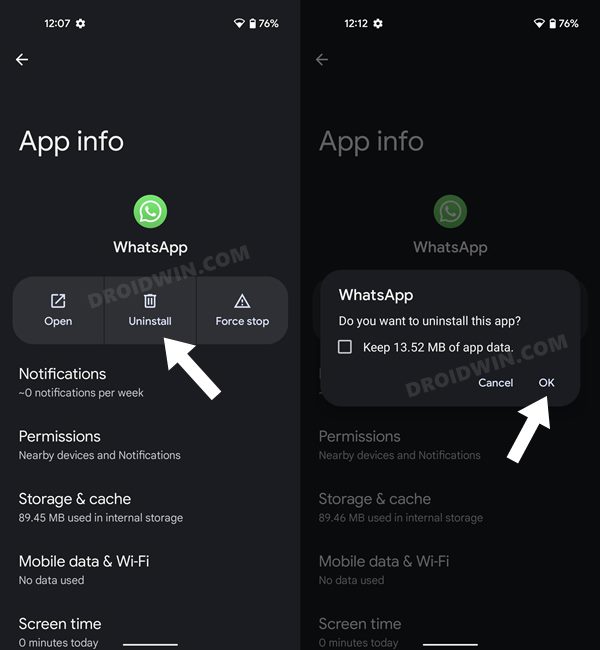In this regard, one of the most common bugs that various users have reported is the inability to get messages alerts on their device. They are left with no choice but to manually open the app every time and then check if there are any pending messages. This calls for quite a lot of manual approaches and it isn’t the most feasible way of getting the job done. So how to resolve this bug? Well, there exists quite a few methods that shall help you fix the WhatsApp message notifications not showing on Android. Without any further ado, let’s check them out.
Fix WhatsApp Message Notifications Not Showing on Android
Do note that there’s no universal fix as such. You will have to try out each of the below-mentioned workarounds and see which one works best in your favor. So with that in mind, let’s get started.
FIX 1: Toggle Network
First and foremost, you should double-check that your device’s internet is working well and good. If you are currently on your WiFi, then try switching to your data carrier. Along the same lines, you should also disable and then re-enable the network by toggling the Airplane Mode. Here’s how:
FIX 2: Force Stop App
First and foremost, you should force stop and then manually restart the app. Doing so will refresh all its underlying processes and it will give it a fresh instance to work upon. And this in turn might rectify the underlying issue as well. So refer to the below steps to try it out:
FIX 3: Toggle App Notifications
Your next course of action should be to disable and then re-enable the app’s notifications settings. This will refresh all its alerts related settings and could rectify the issue that we are currently dealing with. So on that note, let’s give it a try and check out the results.
FIX 4: Remove Battery Restrictions
If you have put any battery-saving measures in place, then the app might not be able to function correctly in this restrictive environment. Likewise, those restrictions wouldn’t allow the app to carry out its background functionality. This in turn will break the sync feature and could ultimately be the reason for the app’s inability to send alerts. So you should consider removing all these restrictions, which could be done as follows:
FIX 5: Disable Adaptive Battery
Based on your app’s usage behavior, the Adaptive Battery feature gives higher privileges to the one with whom you interact the most. But on the flip side, it also tends to minimize the background functionalities and disable sync features of the apps with whom your interaction is on the lower side. As a result of this, all the apps that fall in the latter domain are bound to be the suffering party, without any manual intervention from your end (another reason why everything shouldn’t be left over to the AI!). So to prevent this from happening, you should disable Adaptive Battery, which could be done as follows:
FIX 6: Disable Do Not Disturb
The Do Not Disturb Mode in Android disables all the notifications and alerts from your device. So if you have enabled it (intentionally or otherwise), then consider disabling it right away. Or if you don’t wish to do so, then you could also add the desired app to the DND exception list. This way, the DND Mode will remain active and at the same time, you will still get notifications from the app of your choice. Here’s how :
FIX 7: Enable Background Data
Apps that are working in an online-only environment must have network permission while running in the background. If that is not the case, then you wouldn’t receive notification from those apps until you manually open them. So to avoid that from happening, let’s give the said permission to the required app.
FIX 8: Disable Dual Apps
Many users prefer to have dual instances of WhatsApp on their devices. This way they are able to register their account via two different phone numbers on a single device. However, there have been many instances wherein this functionality tends to complicate the matter even further by conflicting and merging the data of the two accounts into one. Therefore, you should consider temporarily disabling the dual apps feature (at least for WhatsApp) and then check out the results. Here’s how it could be done on a Xiaomi device:
FIX 9: Log Out of WhatsApp Web
If you are currently logged in to WhatsApp Web or using its PC app, then there’s every chance that the notifications might be appearing there first. WhatsApp might then count the notification as read/received and hence it might not send it again on your device. To prevent this from happening, you should log yourself out from the WhatsApp Web. Here’s how it could be done:
FIX 10: Delete App Data
If a lot of temporary data gets accrued over the due course of time or if the stored app data gets corrupted, then there are bound to be some app performing issues. In such cases, the only way out is to delete the app’s data and then let it repopulate from scratch. However, before you do so, make sure to backup all your chats over to Google Drive.
FIX 11: Reinstall App
If the app’s settings and configuration files get corrupted, then simply deleting its app data might not be sufficient. Rather, you will have to uninstall the app from your device and then reinstall its latest build. As before, make sure to backup your chats over to Google Drive.
FIX 12: Downgrade App to Earlier Version
In some instances, the developer might roll out a buggy update, which could end up breaking the app’s entire functionality. Though they are usually quick to release a subsequent patch, but that rollout could still take around 3-4 days to arrive. And this is quite a long time frame. So it’s better to downgrade the app to the earlier table version and reman on that build until the issue has been resolved. Likewise, you should also disable the auto-update feature of that app. Otherwise, Play Store will update the app back to the latest build which would end up nullifying the fix. So refer to the below instructions and implement this fix right away.
FIX 13: For Titanium Backup
If you had taken a backup of your WhatsApp chat via the Titanium Backup app, then make sure to delete the *.gms files from the data folder. This will reset your GCM Push ID which was being carried from your previous device. Once the reset is complete, you will be assigned a new ID, which in turn should rectify the underlying issue. So with this, we round off the guide on how you could fix the WhatsApp message notifications not showing on your Android device. We have listed thirteen different methods for the same. Do let us know which one worked out in your favor. Likewise, all your queries are welcomed in the comments section below.
How to Restore an Old WhatsApp Chats BackupFix: YouTube preview not showing in WhatsApp [Android, iOS]How to Fix WhatsApp FFMPEG.DLL Not Found ErrorHow to Send Fake Live Location on WhatsApp
About Chief Editor